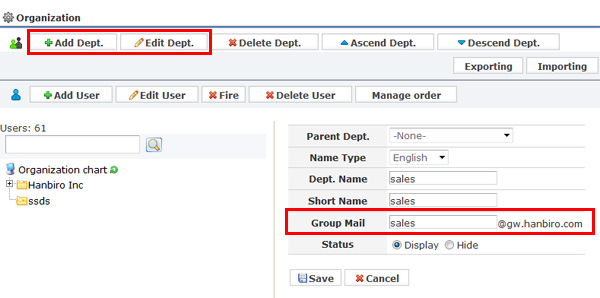|
[ What is Alias account? ]
- In case receive by B from A account in the same Domain we say that A is Alias account.
| EX) aaa@a.com ----> in case receive by bbb account from aaa account ----> bbb@a.com
then aaa@a.com shall be Alias account.
|
EX)
| ① When you use of several accounts, you can make that as Alias accounts except one.

aaa@a.com and bbb@a.com is Alias account.
② In case from one Alias account can be distributed to many other accounts.
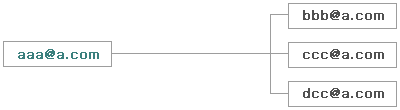
aaa@a.com is Alias account.
|
[ Set Alias account ]
- Set in - Administrator -> Mail -> Create alias / Add/Modify alias
[ Create Alias ]
- EX 1.) Follow the steps.
1. Please select domain to add alias account and click 'Confirm' button.
2. Make Alias accounts aaa@a.net and bbb@a.net
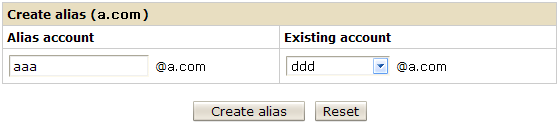
3. You can check your setting in 'Add/Modify alias'.
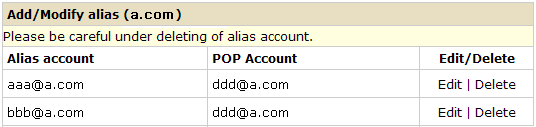
- EX 2.) Follow the steps.
1. Make an Alias account aaa@a.com
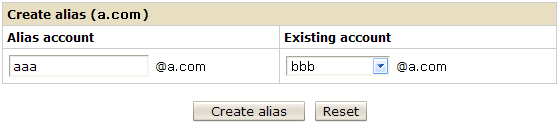
2. You can enter 'Add/Modify alias' to add another accounts.
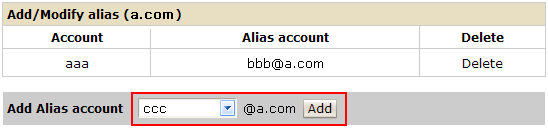
3. If you add Alias accounts, the following window is displayed.
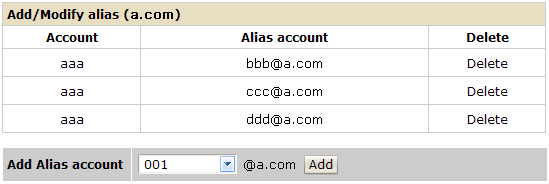
[ When you want to add accounts to Alias account ]
- Enter 'Add/Modify alias'.
- To add ddd@a.com
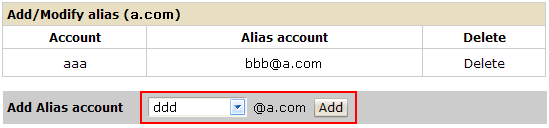
◈ Difference of Alias account and Original account ◈
Alias account has no Archive and impossible to log in Mail & Groupware.
But External users can not notice whether that account is Alias. |
※ When you need to distribute a customer mail to all employee or several,
you can try to using of Alias account. ※
|